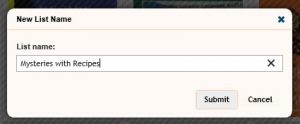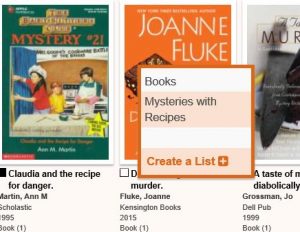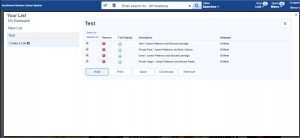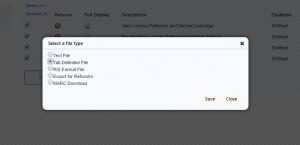Creating and Managing Lists
Go the library’s webpage www.swkls.org and click on catalog or SWiftnet, VERSO 5.
Login at the top right corner of the screen using your library card number and password.
Search for an item you wish to add to a list. Move your mouse over the cover image of the item you want to add to a list.
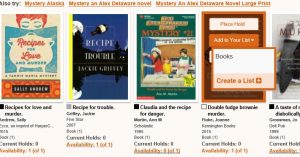
Click on Add to Your List and click on Create a List to create a list, if you haven’t already.
Type a name for your list and hit submit. You should get a message saying “List Added”. Click OK to close the window.
Now move you mouse over the cover image again and click on Add to Your List. Click on the list you just created to add the item to your list.
You should get a message saying “Item added to list”. Click OK to close the window.
After you have all the items you want in your list, you can go to the upper right corner of the screen and click on Your List to manage your lists.
Click on the name of the list you created.
From here you can place holds on any of the items in your list.
You can also print or save a copy of your list, including the location and call number so you can easily find your items in the library. Click select all to select all of the items on your list before printing or saving. Select Save and choose Tab Delimited File to be able to open as a spreadsheet.