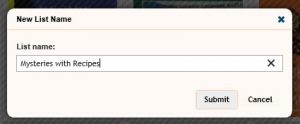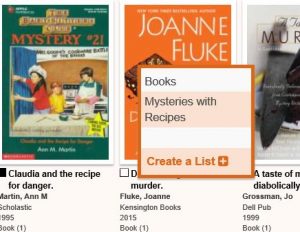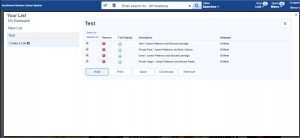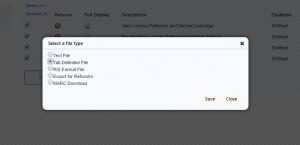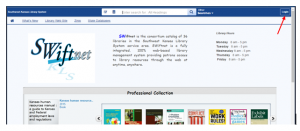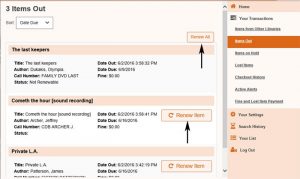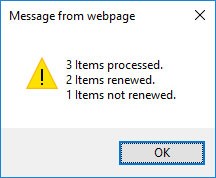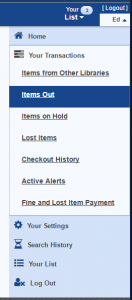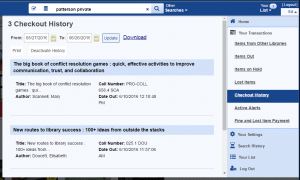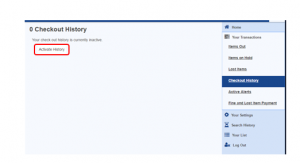12 Things SWKLS: Alternate Things

On this page you can find alternate lessons for 12 Things SWKLS. Pick one from the list below and follow the instructions to complete.
Google Search Tips and Tricks
Clean up and Organize your Gmail
Clean up your Outlook Mail
Hootsuite – (a site to manage your social media accounts in one place)
Learn More About Facebook
Google Photos
To be added:
Google Drive
Google Calendar
Pinterest
iPhone Photo Management/backups
Android Photo Management/backups
Webinars available online
Universal Class
Digital Books for Kids Available through State Library
Snapchat??
Creating and Managing Lists
Creating and Managing Lists
Go the library’s webpage www.swkls.org and click on catalog or SWiftnet, VERSO 5.
Login at the top right corner of the screen using your library card number and password.
Search for an item you wish to add to a list. Move your mouse over the cover image of the item you want to add to a list.
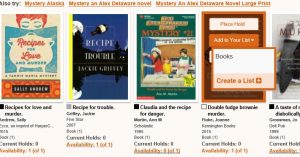
Click on Add to Your List and click on Create a List to create a list, if you haven’t already.
Type a name for your list and hit submit. You should get a message saying “List Added”. Click OK to close the window.
Now move you mouse over the cover image again and click on Add to Your List. Click on the list you just created to add the item to your list.
You should get a message saying “Item added to list”. Click OK to close the window.
After you have all the items you want in your list, you can go to the upper right corner of the screen and click on Your List to manage your lists.
Click on the name of the list you created.
From here you can place holds on any of the items in your list.
You can also print or save a copy of your list, including the location and call number so you can easily find your items in the library. Click select all to select all of the items on your list before printing or saving. Select Save and choose Tab Delimited File to be able to open as a spreadsheet.
Active Alerts
Active Alerts – Want to be notified when a new book by your favorite author comes in?
Active Alerts will email you when the library gets an item you want.
Go the library’s webpage www.swkls.org and click on the catalog or SWiftnet, VERSO 5. Login using your library card number and password (the password is your last name in lower case). If you do not know your library card number you can ask at the front desk.
Click on the down arrow in the upper right corner to open your account.
Click on Active Alerts.
If you haven’t already chosen a day of the week to be emailed on, then click on the drop‐down to choose a day.
You can search by All Headings, Author, Title or Subject.
Select which formats you want. If you only want audio CDs, then select Audio CD.
Start Search When (Date Range) will start searching items that were added as of 1 month ago by default. You can change it to start searching as far back as two years ago.
You can add a Publication Year to limit your results to newer items.
Be sure to select your library or a section of your library under Locations to Search:.
Click on Save.
Your search will run automatically every week on the day you selected.
When an item you are looking for is added to the catalog, you will get an email that looks something like this:
Your Search for “mystery”
1 message
no-reply@librarycard.com <no-reply@librarycard.com> Fri, Jun 24, 2016 at 2:12 AM
To: ed.charlene
Hi Ed McGuire,
Southwest Kansas Library System is pleased to inform you that the following items have been added to Southwest Kansas Library System’s collection in the past week. These titles were identified as a result of the library’s automated current awareness service.
Author: Woods, Stuart,
Title: Dishonorable intentions [CD] / Stuart Woods.
Publisher:
Date:
VERSO: http://swkls-verso.auto-graphics.com/mvc/command=search?
query=agcn=950928&lid=SWKLS
Author: Atkins, Ace,
Title: Robert B. Parker’s Slow burn [BOOK ON CD] / by Ace Atkins.
Publisher:
Date:
VERSO: http://swkls-verso.auto-graphics.com/mvc/command=search?
query=agcn=950932&lid=SWKLS
Renew Checked Out Items
Renewing your checked out items
Some items can’t be renewed, such as DVDs and items that are reserved for another patron. Any item from our library that can be renewed, however, can be renewed online.
Go the library’s webpage www.swkls.org and click on catalog and login using your library card number and password.
Click on the little arrow beside your name in the upper right corner.
My Transactions
From here you can see what items you have checked out by clicking Items Out on the left of the screen.
All of the renewable items will have the words Renew Item to the right. You can click on that to renew individual items or you can click on Renew All to renew all items that are renewable.
A confirmation window will pop up telling you how many items were renewed.
Checking your Library Card Account
Checking your Library Card Account
Go the library’s webpage and click on catalog www.swkls.org and login using your library card number and password.
Click on the little down arrow beside your name in the upper right corner.
Your Transactions
From here you can see what items you have checked out by clicking Items Out.
Clicking on Items on Hold will show the status of your holds and how many people are on hold ahead of you if any.
Clicking on Lost Items will show any items on your account that were lost.
Checkout History is a place where you can view, print, or download your checkout history.
Select a date range in the From: and To: boxes and Update. DO NOT CLICK THE DEACTIVATE HISTORY as this will delete your checkout history permanently. If your account shows Activate History, click on this button to see your checkout history in the future.
You can use Active Alerts to automatically send you an email when the library gets a new book by your favorite author or about a certain subject.
If you click on Fine and Lost Item Payment, you can see the amount of any fines you might owe.
Do not click on Items from Other Libraries to see the status of your Interlibrary Loan items.
Your Settings
In Your Profile, you can change your mobile phone number and email address. You can also choose to be automatically emailed the status of your account every week on a certain day.
Your Preferences allows you to change certain search preference defaults.
Your Favorite Web Links is a place where you can store a list of favorite web sites.
Home
Southwest Kansas Library System
100 Military, Suite 210
Dodge City, KS 67801
620-225-1231, 1-800-657-2533
fax: 620-225-0252
swkls@swkls.org
Open Monday - Friday
8:00 am - 5:00 pm