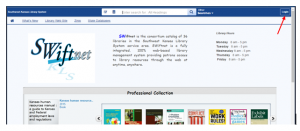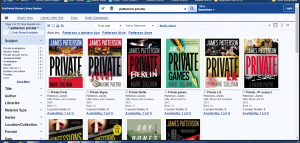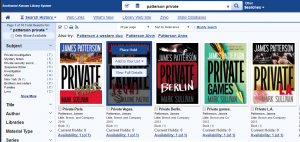Basic Searching on the Library Catalog
Go to the library’s webpage www.swkls.org and click on Library Catalog or VERSO 5
You can do a search without logging in, but if you wish to place a hold or check your account, you will need to login first.
Login at the top right corner of the screen using your library card number and password (this is the same card number and password you use to login to the computers). The password is your last name in lower case letters. If you don’t know your library card number ask the librarian for help.
Click Submit after typing in your Library Card Number and Password.
If you are at your private home computer, you can choose to have it remember your account information by checking the Remember Me? box.
After you have logged in, click on the search bar on the top of the screen and type in what you are looking for. It is set to automatically search by All Headings, this includes title, author, subject, and notes.
Using All Heading, you can type in a combination of the title and the author to quickly find what you’re looking for. As an example typing “private patterson” will find all of James Patterson’s Private series.
You can also choose to search by title, author, subject, etc., by clicking on the check mark ![]() on the search bar and selecting what you want to search by.
on the search bar and selecting what you want to search by.
Hit enter or click on the search button to search ![]() .
.
Look at the text beneath a book cover image to see if it is checked out. Availability: 1 (of 1) means that one copy is available for checkout.
If you click on the Availability link beneath the book cover image, you can see the location of the book and when it is due back if it is checked out.
If you move your mouse over the book cover image, you have the options to place a hold, add the book to a list, or view full details.